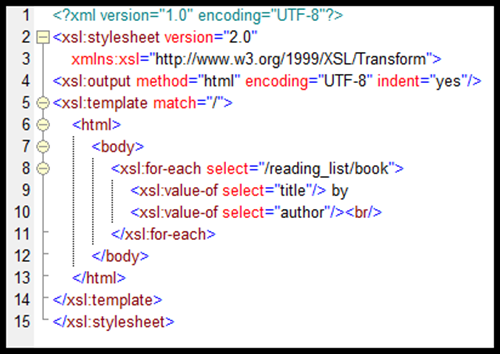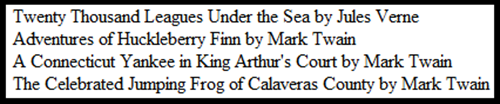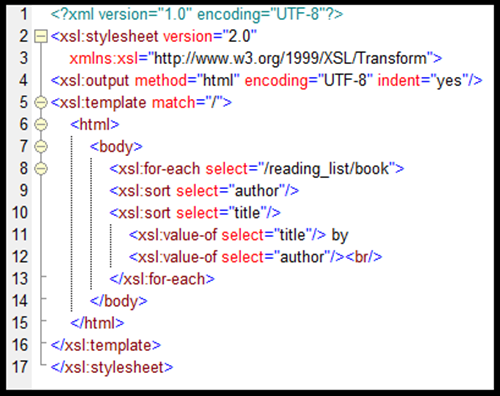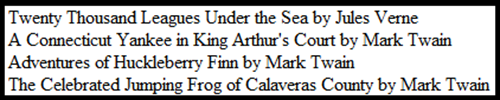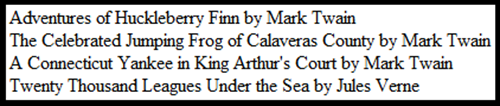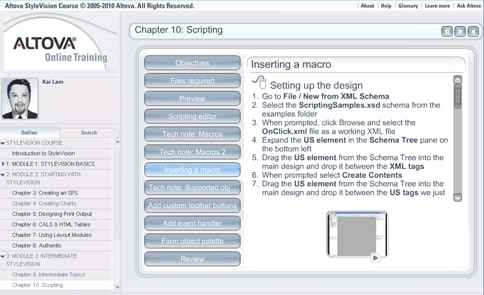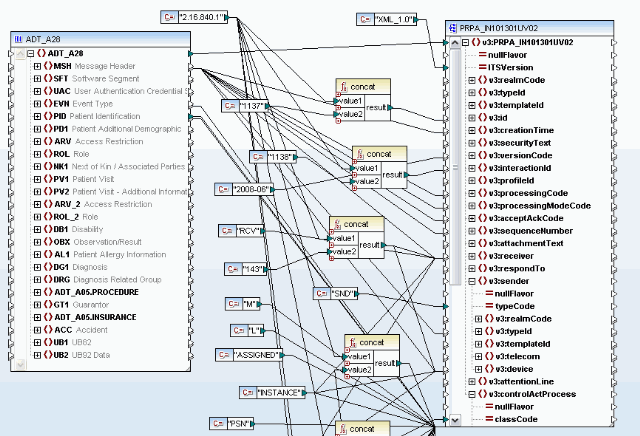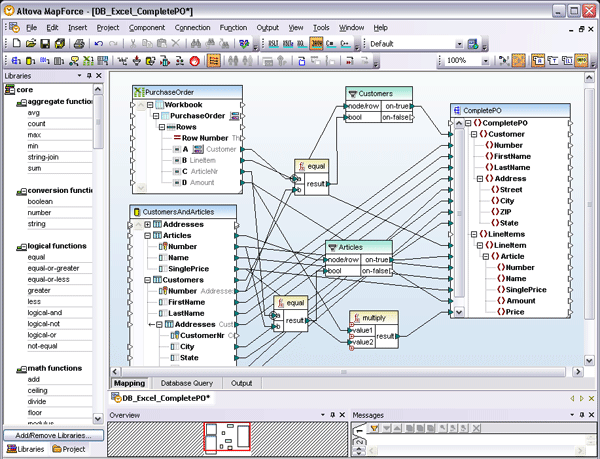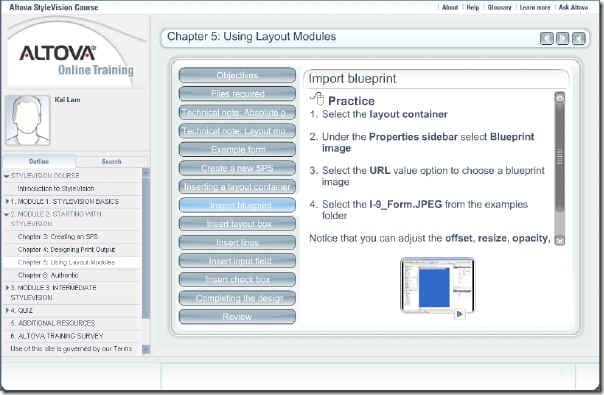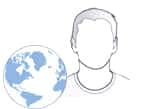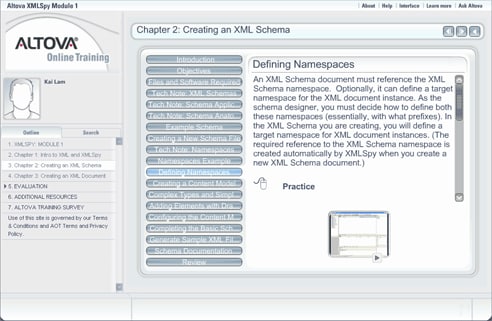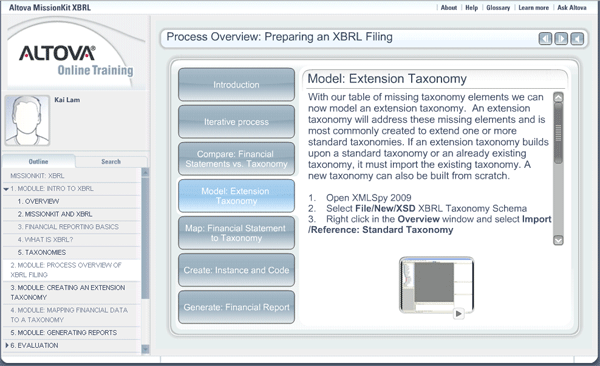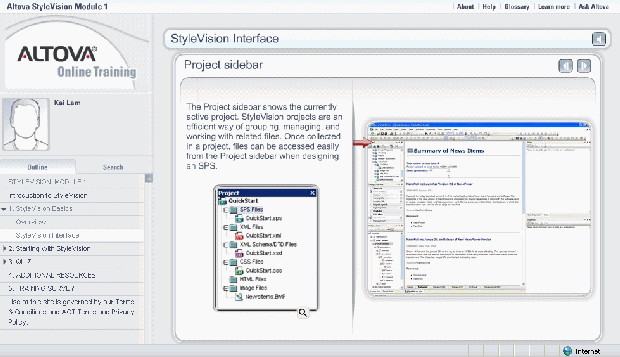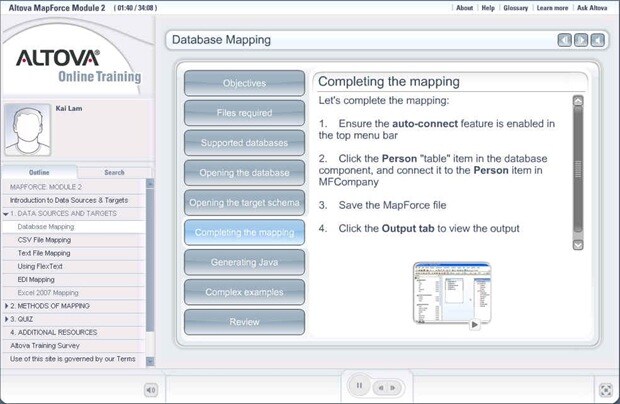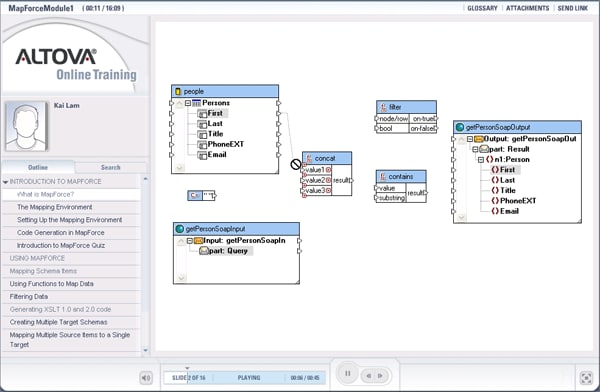It’s an exciting week here at Altova! We have several new offerings to tell you about, including Release 2 of the Version 2012 Altova MissionKit and entire product line, a new Altova Online Training course on XSLT Technology, and a new service called Altova Product Consulting. 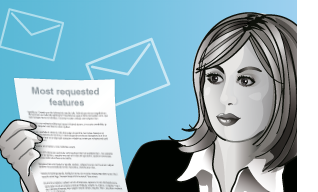 Let’s start with what’s included in the latest product release. Version 2012 Release 2 delivers a host of the new features that have been most frequently requested by our customers, including support for EPUB 2.x, sorting of data mapping results, RichEdit functionality for Authentic eForms, code generation from UML sequence diagrams, and much more.
Let’s start with what’s included in the latest product release. Version 2012 Release 2 delivers a host of the new features that have been most frequently requested by our customers, including support for EPUB 2.x, sorting of data mapping results, RichEdit functionality for Authentic eForms, code generation from UML sequence diagrams, and much more.
Version 2012 Release 2 Highlights
EPUB As the demand for e-books and other digital publications has exploded, so have the number of requests we’ve received from developers who need an easy way to create and edit these documents in XMLSpy 2012. In Release 2 we’ve added support for EPUB® (electronic publication), the open standard for e-books from the International Digital Publishing Forum (IDPF). It’s easy to view and work with the various files that make up an EPUB document in XMLSpy’s Archive View, which supports creating, editing, validating, and previewing EPUB digital publications. 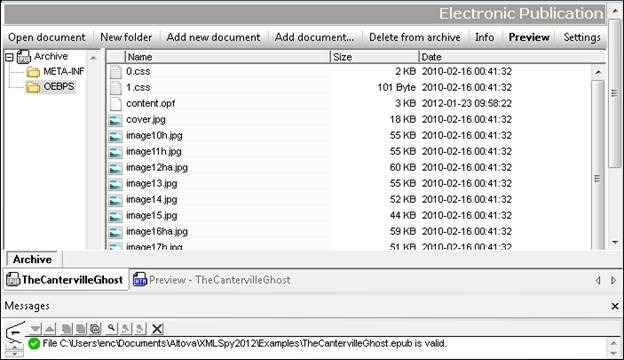 XMLSpy already provides validation and support for editing XML, XHTML, CSS, and other standards-based files that comprise EPUB documents, making it a natural choice for creating and working with EPUB content. Check out all the new features in XMLSpy. Sorting for Data Mapping Projects Another frequently requested feature is the ability to sort data in mapping projects where the final output format needs to be ordered differently than it was in the input. MapForce 2012r2 includes two powerful new sorting features that you can apply in a variety of ways. The screenshot below shows a new function that performs a multi-level sort on the source data before writing the output file:
XMLSpy already provides validation and support for editing XML, XHTML, CSS, and other standards-based files that comprise EPUB documents, making it a natural choice for creating and working with EPUB content. Check out all the new features in XMLSpy. Sorting for Data Mapping Projects Another frequently requested feature is the ability to sort data in mapping projects where the final output format needs to be ordered differently than it was in the input. MapForce 2012r2 includes two powerful new sorting features that you can apply in a variety of ways. The screenshot below shows a new function that performs a multi-level sort on the source data before writing the output file: 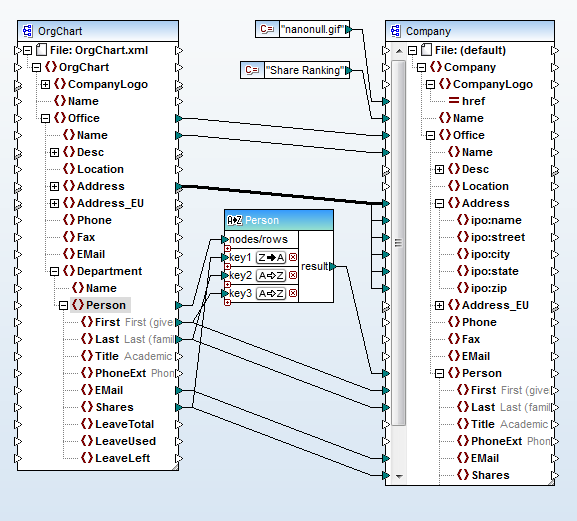 Another option is available for sorting relational input. MapForce users have long been able to sort database data through ORDER BY statements in SQL queries. However, SQL queries that operate inside the database are not always sufficient for complex data mapping tasks. MapForce 2012r2 adds additional database sorting functionality to the existing MapForce SQL-WHERE component to become SQL-WHERE/ORDER, which is especially useful when database input requires additional processing that cannot be accomplished in a SQL query, or other data or conditions can impact the sorted order of data rows.
Another option is available for sorting relational input. MapForce users have long been able to sort database data through ORDER BY statements in SQL queries. However, SQL queries that operate inside the database are not always sufficient for complex data mapping tasks. MapForce 2012r2 adds additional database sorting functionality to the existing MapForce SQL-WHERE component to become SQL-WHERE/ORDER, which is especially useful when database input requires additional processing that cannot be accomplished in a SQL query, or other data or conditions can impact the sorted order of data rows. 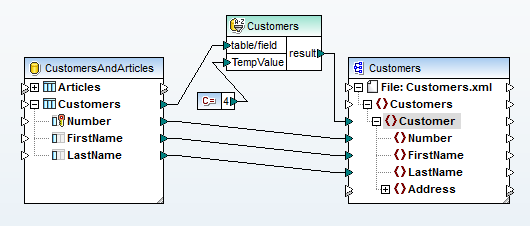 Read more about new MapForce features. Other important features added in R2 include RichEdit functionality for Authentic eForms created in StyleVision, code generation from UML sequence diagrams in UModel, support for logical files in IBM® iSeries® databases across the product line, and much more.
Read more about new MapForce features. Other important features added in R2 include RichEdit functionality for Authentic eForms created in StyleVision, code generation from UML sequence diagrams in UModel, support for logical files in IBM® iSeries® databases across the product line, and much more.
Upgrade Info
Check out the rest of the features added in Release 2. This new version is free to download and install for customers with Support and Maintenance. If you’re not already an Altova customer, you can download a free, fully functional 30-day trial.
XSLT Technology Training
We are thrilled to announce the latest Altova Online Training course, XSLT Technology. This free, online, self-paced class introduces students to the concepts of XSL, XSLT, XPath, XSL-FO, and more, through guided tutorials and videos. You can practice working with these technologies using the tools of the Altova MissionKit to transform XML to XML, to HTML, and to PDF. 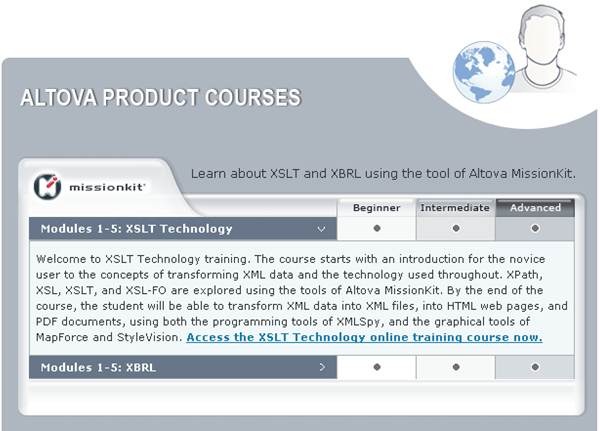
Altova Product Consulting
Have you ever wished you could purchase a few hours of a product expert’s time – whether you need to determine if a particular tool could solve your problem, or need help creating a schema or mapping project, or simply require in-depth product support? We’ve heard from a lot of customers with this very requirement – and in response we have created Altova Product Consulting. Altova’s Product Consulting engineers are experts on Altova software and related technologies. Services include determining if an Altova product meet the needs of a particular project, creating a MapForce mapping file (.mfd), designing a StyleVision design (.sps), and so on. Unlike typical complicated consulting engagements, Altova Product Consulting services are sold per hour, the allotment of which is agreed upon in advance, so there are no surprises. Get more information on specific services provided, pricing, and how to get started.
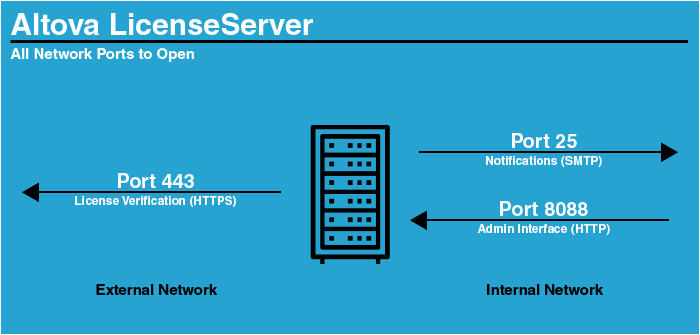
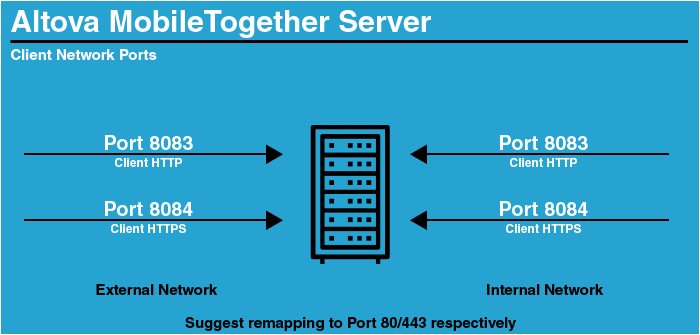
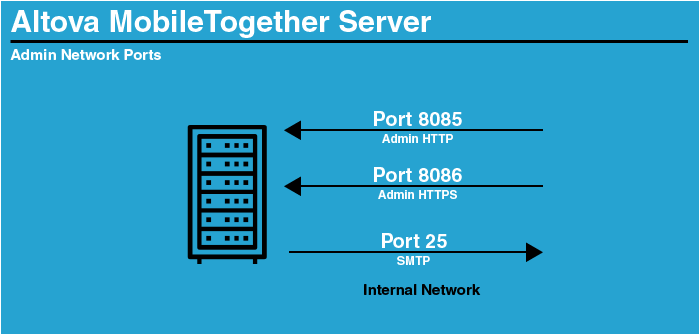






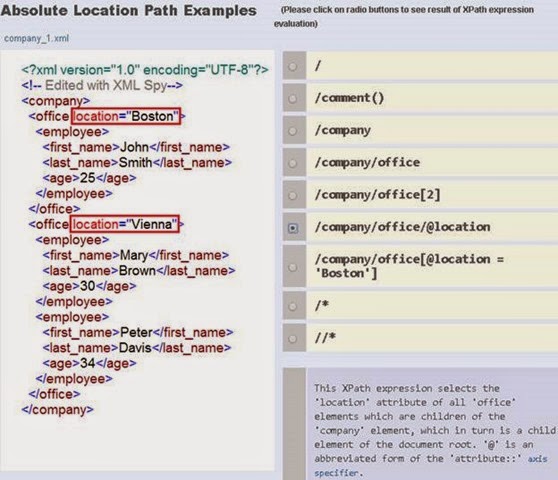
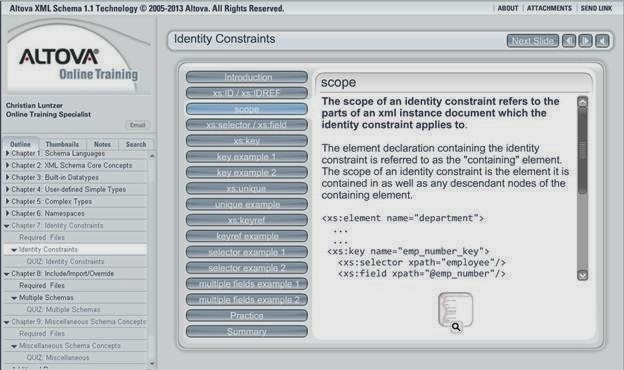

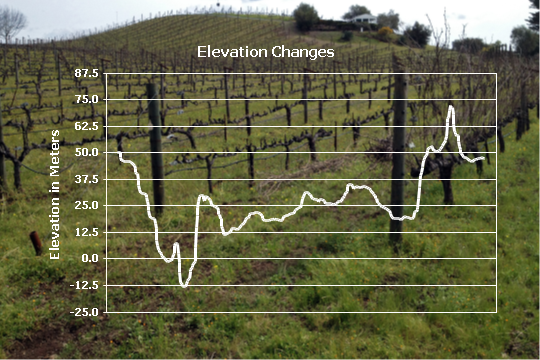
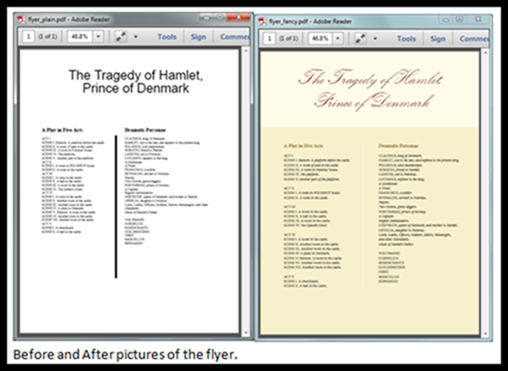

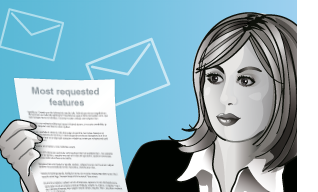
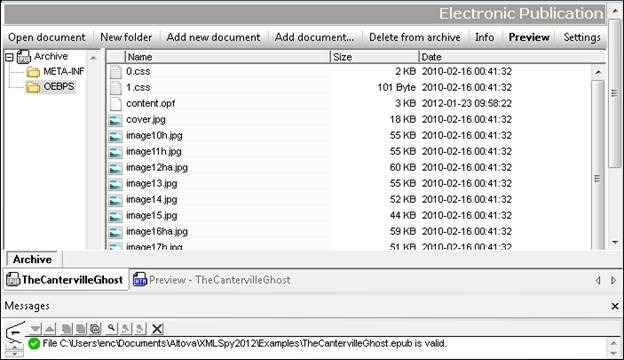
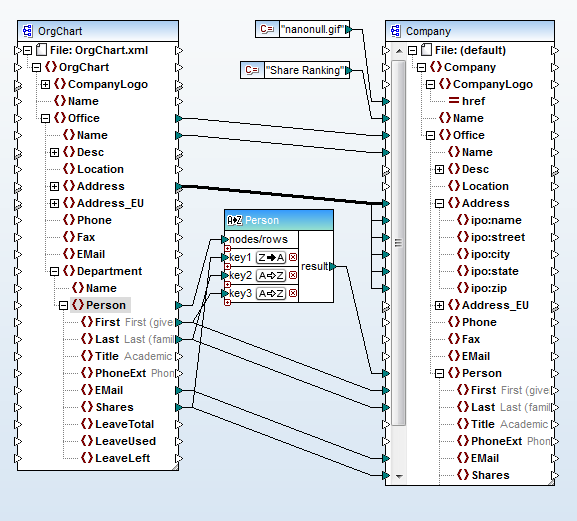
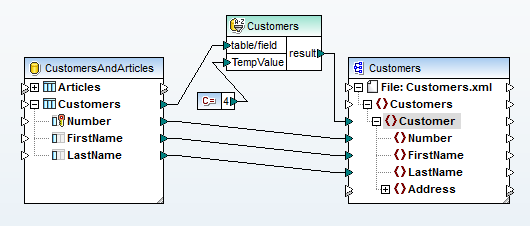
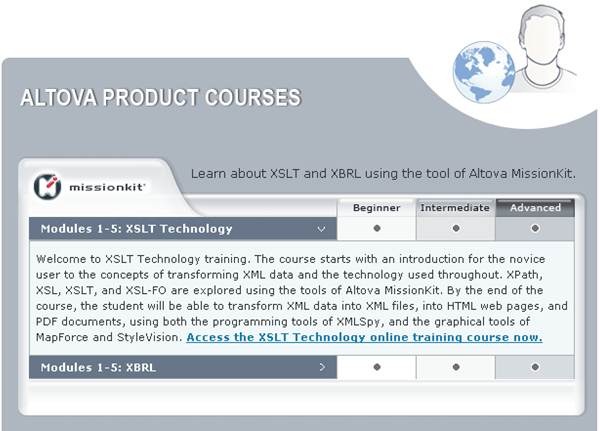
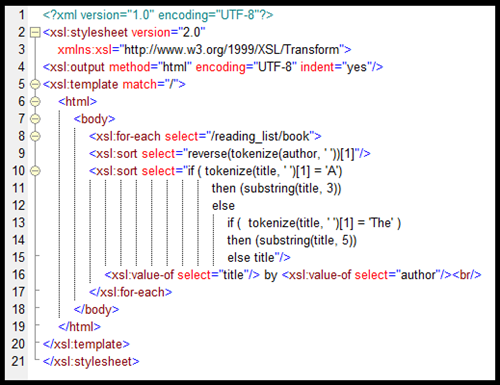 Let’s take a look at how we created this XSLT code.
Let’s take a look at how we created this XSLT code.