How to Build a Database-driven App
We’ve updated our demo series on building an app that connects to a backend database using MobileTogether. The low-code approach to app development in MobileTogether extends to database connectivity: the Database Wizard includes a visual SQL statement editor that makes it easier than ever to connect to and work with backend database data in your apps.
This how-to video series takes you through the process of developing a sample Books Catalog app with rich functionality for searching, adding new database records, working with images, and more.

Low-code App Development
In Part 1 of the series, we start off by connecting to a SQLite database to import the database hierarchy. Though this demo features a SQLite backend, MobileTogether supports all major relational databases.
The Database Wizard in MobileTogether provides an easy way to build SELECT statements visually, and any parameter to the SQL query can be directly expressed using a standard XPath statement, i.e., there is no need to explicitly declare parameters.
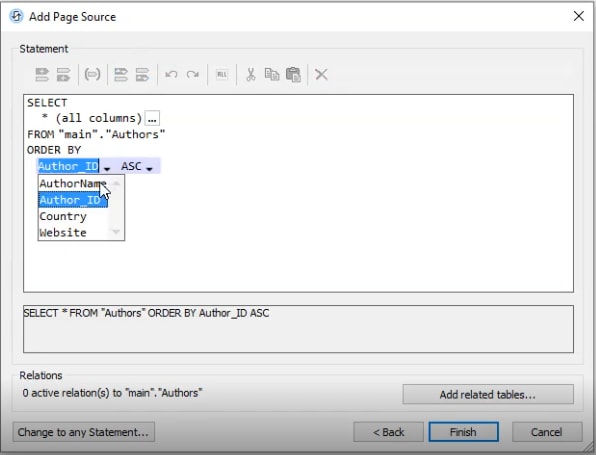
The Database Wizard also lets developers add tables connected via foreign keys to the result – all in a single step. This means an entire hierarchy can be retrieved at once.
See how it works in part 1:
Throughout the series, you will learn:
- How to connect an app to a backend database
- How to retrieve and display data
- How to design and modify the app UI, including layout, controls, and formatting
- How to add functionality for filtering displayed data
- How to add and configure app subpages
- How to add, modify, and delete records
- How to upload and manipulate images
- How to implement search functionality in the app
All these steps are completed with a low-code approach that includes drag-and-drop UI design, the visual Action Tree programming language for event handling, and standardized XPath for data processing.
We’ll test the app on multiple OSes and devices using the built in simulator; then MobileTogether will generate the app for all mobile and desktop platforms based on this one design.
View the Demos
You can follow along with the steps in the demo by downloading the example files (.zip) used to create the Books Catalog app as well as the free MobileTogether Designer.
Get started now:
