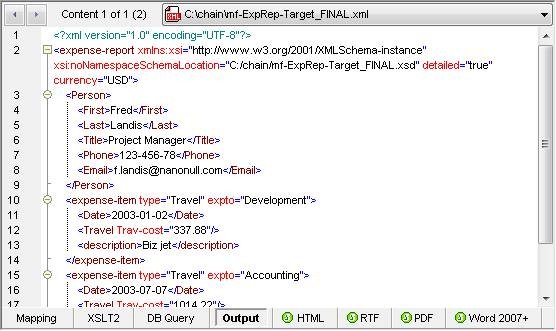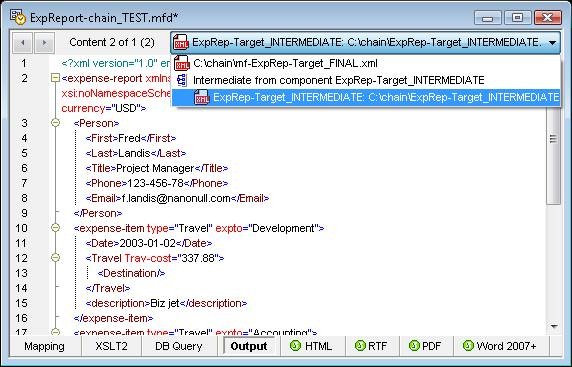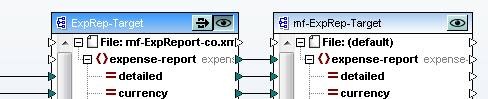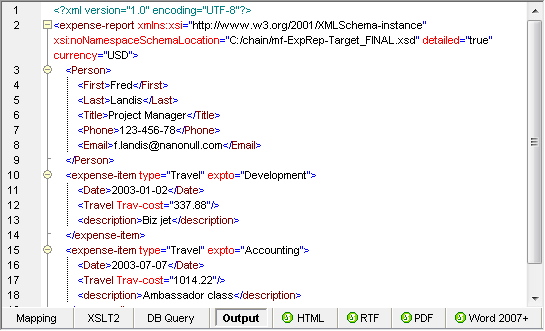Harness the Power of Chained Transformations in MapForce
Altova MapForce includes the ability to define chained transformations. Chained transformations let you create complex mappings where the output of one mapping becomes the input to another. In other words, two or more components can be directly connected to a final target component. 
MapForce has long supported intermediate components and generation of intermediate output that is supplied as input further down the line in the mapping. The new enhancement provides a direct route from your original input to your final target output.
Pass Through for the Express Route to Data Integration
Mapping and debugging a series of intermediate components can prove to be time consuming and cumbersome, especially when you are working with huge data stores. The new Pass Through button lets you efficiently go straight to your final target. The intermediate components of a chained data transformation include a Pass Through button and a Preview button, and the final component also includes a Preview button.
Activating the Pass Through button on the intermediate component disables the Preview button for that component, and the intermediate output is sent directly to the next component for transformation. You don’t have to explicitly specify input and output data file names for the intermediate component in the component’s Properties dialog. Instead, MapForce automatically supplies default file names. The MapForce Output Preview window displays the final target output from the last component in the chain.
In case you want to examine the intermediate output as you design and verify your mapping, the arrow buttons at the top left or the drop-down menu at the top right let you preview intermediate data.
If our mapping included multiple intermediate components, the Pass Through feature would let us inspect each stage of the transformation in a single output window.
Integrating All the Local Components
In other data integration projects you may want to save the data from intermediate transformations as well as the output from your final target component. When you deactivate the Pass Through button of the intermediate component, you can select either component for preview. Note that you can specify the name of the output file for the intermediate component in the Properties dialog, or you can let MapForce supply a default name.
If you select the intermediate component for preview, as shown above, the Output Preview Window displays only the intermediate output.
If the Pass Through button is deactivated and you select the final component for preview, only the final result is displayed in the Output Preview window.
Automate Your Mapping
If you will need to perform repetitive transformations, MapForce lets you generate royalty-free code for your chained transformation as well as automate it via the high-performance MapForce Server. All this functionality is designed to give today’s developers and data management professionals ultimate flexibility and automation to meet 21st-century data communication requirements. See for yourself how easy it is to build a chained transformation for your own data integration project. Download a free 30-day trial of MapForce!