How to Get EBA XBRL from Excel
Like other regulatory agencies around the world, the European Banking Authority (EBA) has standardized on XBRL for the transmission of data submitted by filing entities. Benefits of using XBRL include increased accuracy and efficiency of supervisory practices and risk identification. The use of XBRL benefits filing organizations as well, because the now-standardized data can be easily validated and then used further for automated report generation and other common requirements.
However, the challenge lies in getting backend data into a valid XBRL format according to the EBA Taxonomy, especially since the employees recording the data are generally financial professionals and not familiar with XBRL syntax.
Let’s take a look at how EBA reporting tools can make it easier.

EBA Reporting Tools
There are various ways to get financial data from backend data stores to a valid XBRL format according to the EBA XBRL filing rules. You might outsource XBRL tagging to one of many third-party services, but this quickly becomes cost prohibitive when filing requirements reoccur every quarter. Outsourcing can also present a significant time delay by adding another layer of service to reporting.
An in-house solution is to map data from a relational database right into XBRL, which also has the advantage of automatically generating recurrent filing reports – but you need to be fairly technical to get such a solution off the ground.
What if you could get the EBA XBRL directly from a ubiquitous productivity tool that finance pros are already using for working with financial data, namely, Excel?
Excel Template for EBA Reporting
The Altova European Banking Authority (EBA) XBRL add-in for Excel makes it easy to build valid XBRL reports using an intelligent EBA spreadsheet template. The add-in is fully compliant with the most recent EBA Taxonomy version as well as previous versions. Once you enter data in the Excel template, the add-in generates a valid report in XBRL behind the scenes for submission.
This means that if you can enter data in Excel, you can create EBA reports in XBRL – without any specialized technical expertise required!
After installing the add-in once, you’ll have access to a feature-rich Excel template with preset rows and columns, as well as a helpful EBA Filing Pane with entry-helpers to guide you while entering your report.
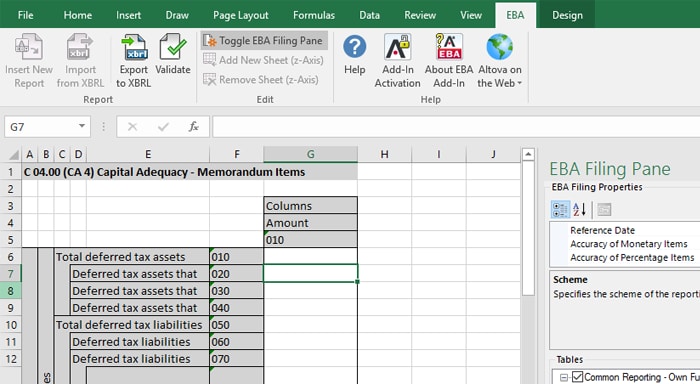
To get started, you might opt to re-use existing assets to complete the template: you can import information via Excel formulas or simply copy/paste it into the correct cells. Or, this template can replace your previous tracking spreadsheets, and you can simply update the information here, going forward.
EBA Filing Pane
The EBA Filing Pane to the right of the EBA template guides you in creating a valid report with options to specify properties, select tables, and read more about cell contents while creating the report.
In the EBA Filing Properties window, you can view and configure numerous properties that directly affect the content of the XBRL instance file that will be created when you export the Excel to EBA XBRL. When you click a property, you can view a description of what the property does at the bottom of the window before selecting a value.
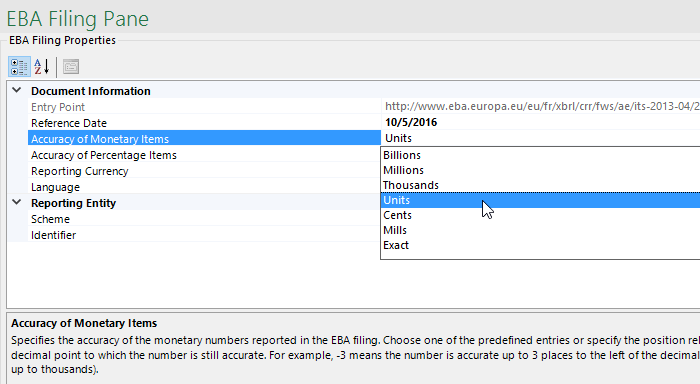
The Tables window is where you review and select the various tables in the report. Each table with a check box next to it appears on a new sheet (i.e., tab) in the Excel book. To go to a specific sheet, either navigate by selecting the spreadsheet tab or click the corresponding table in the Tables window. To hide the sheet of a particular table, simply uncheck it.
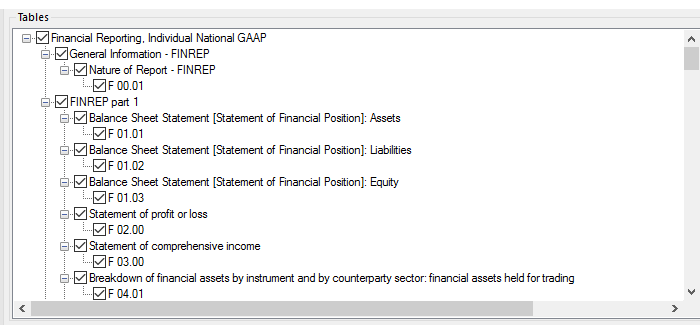
Finally, the Cell Documentation window provides information as described in the underlying taxonomy about the currently selected cell in your report, so you’ll understand exactly what to enter.
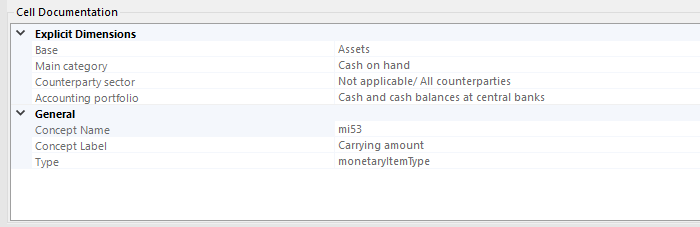
The EBA ribbon also includes a Help button to get more in-depth guidance during report creation.
As you’re working, you can check the report to ensure the data you’re filing conforms to the EBA XBRL taxonomy by clicking the Validate button in the Excel ribbon. The Validation Report dialog displays detailed information about any errors or inconsistencies.
Generate EBA XBRL
Once your report is complete in Excel, simply click the Export XBRL button in the EBA ribbon, and the add-in will generate a valid XBRL document for submission, which you can save as required.
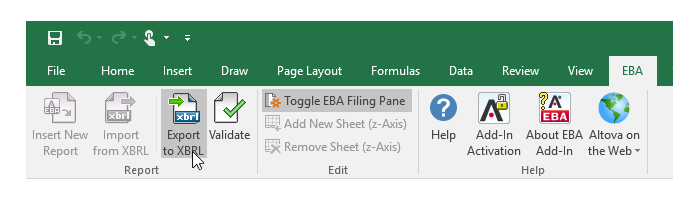
View Existing EBA XBRL in Excel
The EBA XBRL Add-in for Excel also makes it easy to view and/or edit existing XBRL reports, directly in Excel. Click the Import from XBRL button to open an EBA XBRL document in the same easy-to-understand template.
Extension Taxonomies
In addition to the EBA taxonomy, the add-in supports report creation for several local taxonomies:
- BOE – Bank of England (BOE) filing rules
- BDP – Banco de Portugal (BDP) filing rules
- FTK – De Nederlandsche Bank Financieel Toetsingskader (DNB FTK) filing rules
- SRB – Single Resolution Board (SRB) filing rules
To create reports according to any of these, simply download and install the required taxonomies from the EBA XBRL Add-in download page, and they will be available during report creation.
Try it Now
The EBA XBRL Add-in for Excel is available for a free, 30-day trial. Simply download and install the software, and when you open Excel the newly installed EBA ribbon will allow you to request a free trial keycode via the Add-in Activation button.
Learn about other Regulatory Solutions from Altova for CBCR, EBA, WIP, Solvency II, and more.
