Deploy Data Mappings and Report Designs for Automated Processing
Deploying data mappings created in MapForce and report designs created in StyleVision for automated processing by Altova server products is straightforward and quick.
The File menu in MapForce includes two options to optimize, preprocess, and deploy data mappings for MapForce Server and FlowForce Server. Preprocessing enables faster performance and reduced memory footprint for most data mappings.
Compile to MapForce Server Execution File saves a local file for MapForce Server running in a standalone configuration executed from a command line. Creating the execution file is nearly instantaneous.
Deploy to FlowForce Server opens a dialog that allows users to connect directly to FlowForce Server and log in to create and deploy the .mfx, as shown below:
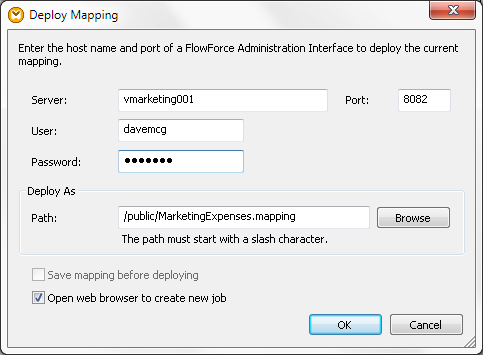
Note options in this dialog to choose the destination directory or rename the mapping. The connection to deploy mappings conforms to all FlowForce Server security functionality, so permissions are managed by FlowForce Server settings. The Browse button lets users examine existing folders and data mappings on the FlowForce Server:
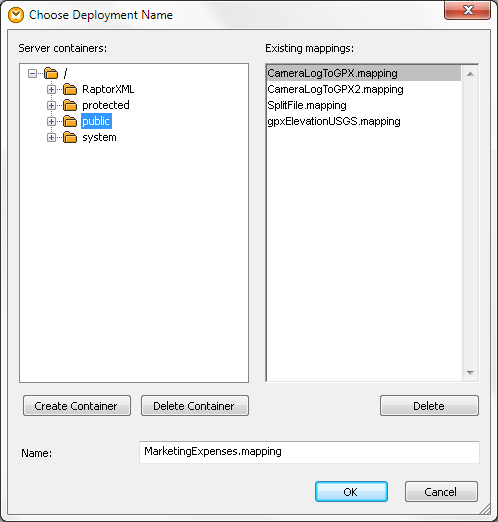
Replace defined input and output file names
The data mapping becomes a FlowForce Server job execution step, with parameters to assign input and output file names for automated processing. This simplifies developing and reusing MapForce data mappings, as users focus on the design and test with local files containing sample data.
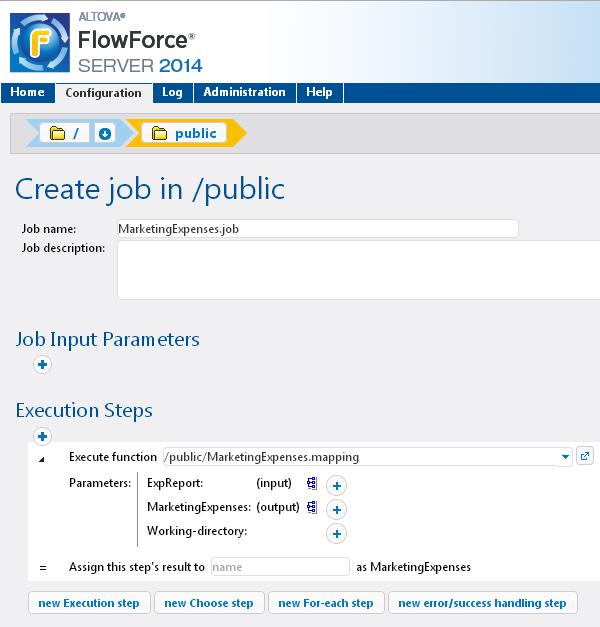
Input and output parameter names in the FlowForce Server job definition correspond to components defined in the original MapForce mapping.
From Stylesheets to PXF
Altova originally introduced the .pxf (Portable XML Form) file format to conveniently package StyleVision SPS stylesheets with all files required by the design, including the XML schema file, source XML file, image files used in the design, and XSLT files for transformation output formats. FlowForce Server uses .pxf files with StyleVision Server to render output in HTML, RTF, PDF, or MS Word formats.
The File menu in StyleVision includes an option to Deploy to FlowForce Server that first opens a dialog allowing users to customize files contained in the .pxf.
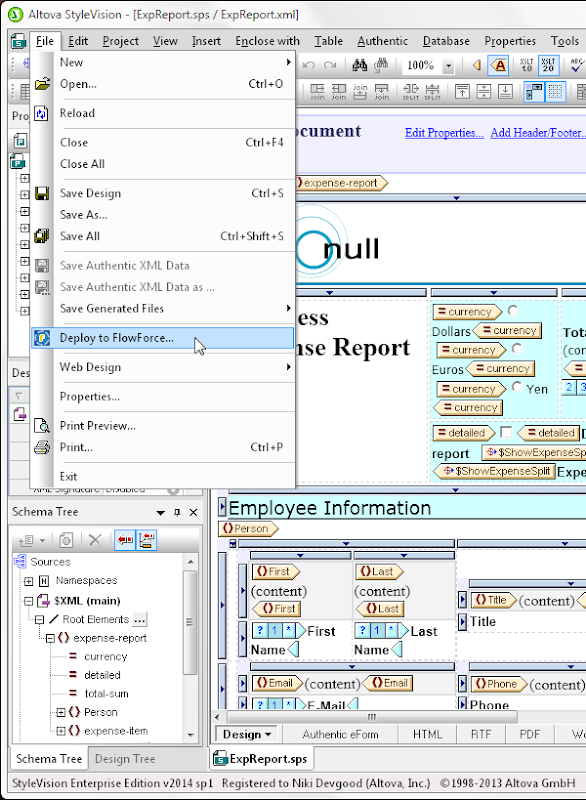
For example, the original working XML source file and XSLT files for unneeded output formats might be omitted.
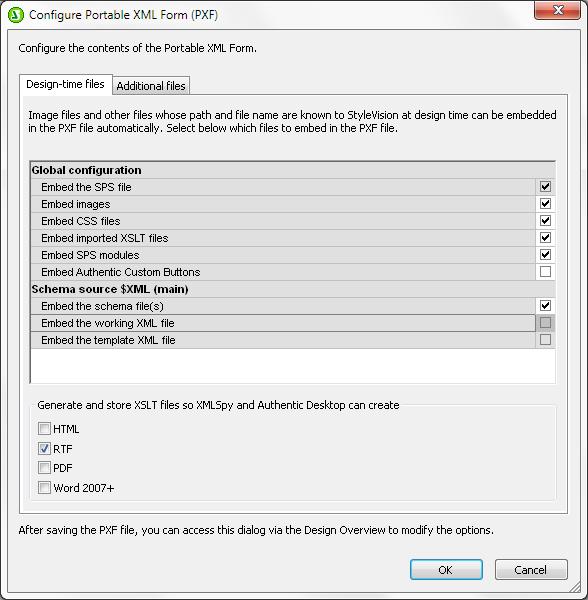
After the .pxf file is configured, StyleVision connects to FlowForce Server with a dialog similar to the MapForce connection shown above.
Parameters for Transformation File Names
The .pxf file becomes a FlowForce Server transformation job step, where files for input data and each potential output format are assigned as part of the job definition.
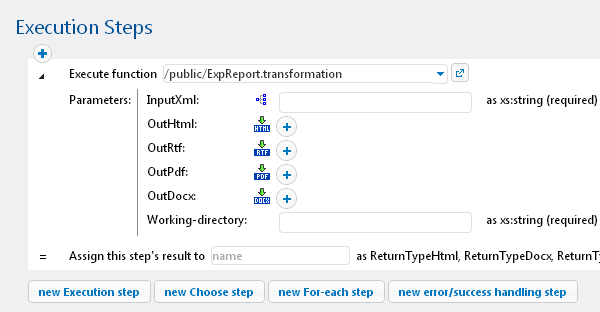
Using parameters for file names empowers the designer working in StyleVision to focus on creating the most compelling and rich document to present the data at hand, while preserving flexibility at the server.
MapForce and StyleVision are available together for a special price in the Altova MissionKit. FlowForce Server is available for Windows, Linux, and Mac OS platforms. See for yourself how easy it is to automate data mapping and reporting in enterprise workflows, click here to download a free trial!
