How to Create Fillable PDF Forms
Compared to traditional paper forms, fillable PDF forms offer numerous benefits – aside from saving trees – including removing issues with legibility, allowing data validation, reducing re-keying errors, and streamlining information storage and re-use.
I, for one, really wish my kids’ school would switch to PDF forms for the myriad back-to-school information pages that we fill out in triplicate every fall. Perhaps I can give the administrators a demo of StyleVision, which just added support for fillable PDF form creation.
Unlike other PDF form design tools, however, StyleVision also provides form workflow functionality via integration with StyleVision Server for extracting and processing the data that end users enter. Let’s take a look at how it works.
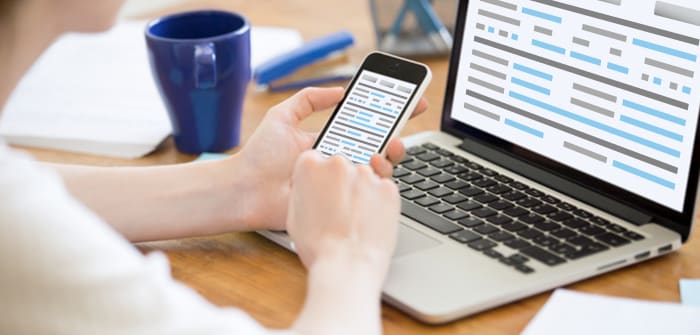
Build a PDF Form
StyleVision is a multi-channel business report and form design tool for XML and database data, and as such includes easy-to-use functionality for building attractive documents for print and web publishing.
If you want to jump right in by looking at some existing forms, there are two files to check out in the StyleVision examples project, which you’ll see when you first launch the software: one that demos all the features available for fillable form creation, and one that is a sample of the ubiquitous paper patient intake document – you know, the one they always hand you on a clipboard – turned into a PDF form. These projects will give you some helpful ideas before you get started to learn how to create a fillable PDF form.
If you don’t want to start from scratch, you can base your design on an existing Word document or scan an existing paper form, which StyleVision will import as a blueprint to assist you as you define the layout.
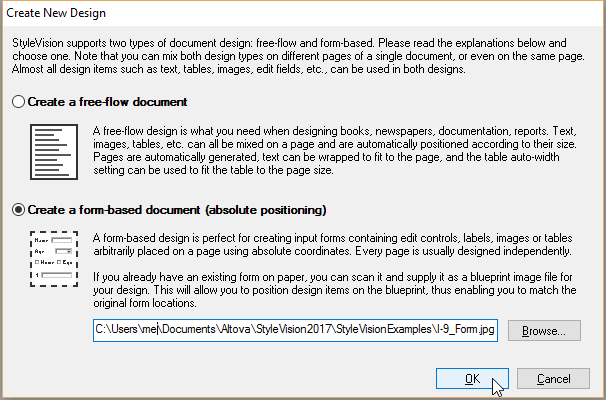
Patient Intake Form
To see how this works, let’s work with the patient intake form I mentioned earlier. This is likely a case where we’d want to start based on an existing Microsoft Word form, which would traditionally be printed out and filled in by hand at the doctor’s office.
To get started, we choose the New from Word 2007+ File… option and browse to select the Word form. StyleVision interprets the Word doc to build the form layout and structure, which we can now associate with data fields.

If you don’t have an existing XML or database schema created for form data, you can build a user-defined data model directly in StyleVision. For this example, I do have a sample XSD and have loaded it in the Sources window.
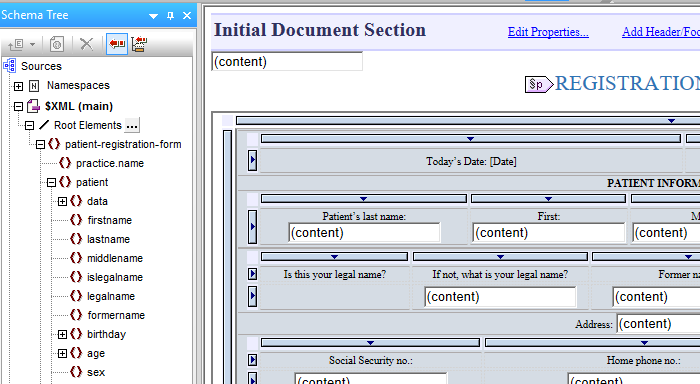
Now, it’s easy to associate the XML elements with the corresponding fields on the PDF form using the Forms toolbar. For a rich user experience, fillable PDF forms designed in StyleVision support entering text as well as controlling form navigation and behavior with multiple controls:
- Input fields
- Multi-line input fields
- Combo boxes
- Check boxes
- Radio buttons
- Clickable buttons (Next, Reset, Submit, Print, etc.)
For instance, to add an input field for Patient’s Last Name, I click the Insert Input Field button on the tool bar, and StyleVision prompts me to select the associated XML element.
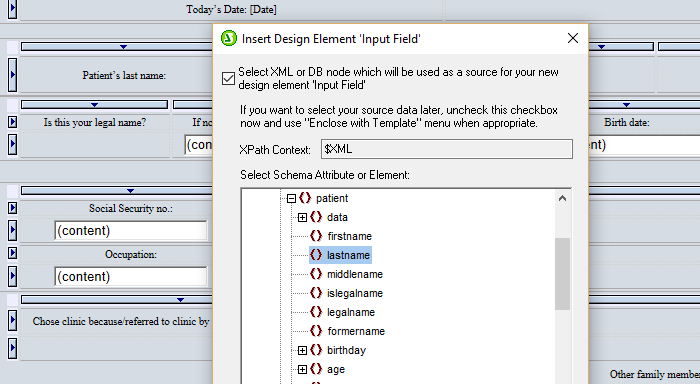
We’d follow this same process for the rest of the input and multi-line input fields on the form.
Next, let’s add a combo box for selecting Marital Status. It’s the same click and drop process, and this time StyleVision prompts us to enter the list of combo box values. I’ve entered them directly here, but you can also pick them from the schema enumerated values or via XPath.
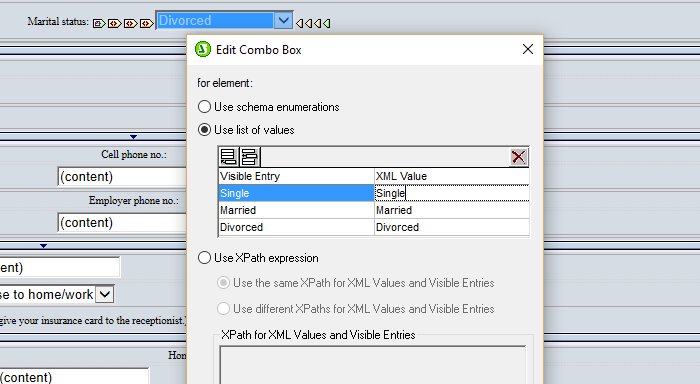
The process is the same for radio buttons, check boxes, and so on.
Finally, let’s look at adding a clickable Print button. We’ll select Button from the Insert | Insert Form Controls menu and then change the button text to “Print Form.” Then, using the Properties entry helper, set the form action to “print” for this button.
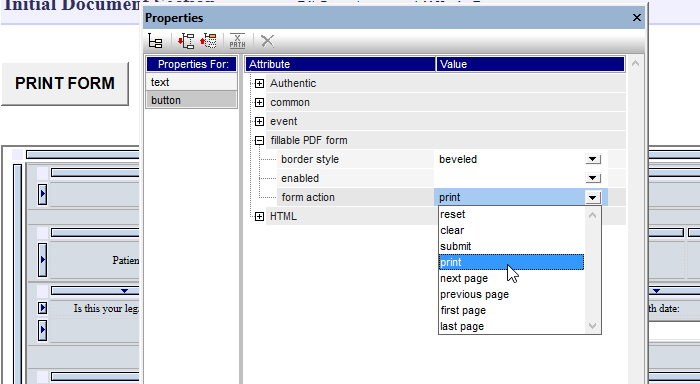
Other buttons allow page navigation (Next, Last, Previous), clearing or resetting the form, and of course saving via Submit.
Beyond defining button behavior and input fields, StyleVision provides designers with full flexibility for creating attractive, user-friendly forms with drag and drop design and numerous entry helpers for defining styles and layout. You can add dynamic tables, charts and graphs, and images, specify font and shading – everything you’d expect in an advanced report design tool.
Here’s a snippet of the final patient intake PDF form:
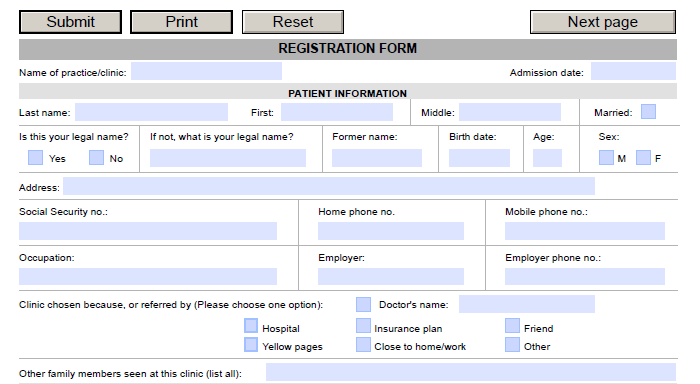
Extract and Process PDF Form Data
Once users fill in the PDF form, organizations can utilize their StyleVision Server to extract the entered data in XML or FDF format. StyleVision Server processes large volumes of data at lightning speed and can extract data from any PDF form, whether it was created in StyleVision or not.
Developers can also go a step further and utilize StyleVision Server process the users’ data to generate multi-channel reports in HTML, PDF, and Word. You may also want to bring in MapForce Server to map the extracted data to a database or another format.
This powerful functionality immediately adds more value to the PDF forms workflow.
To try this out and learn to create fillable PDF forms in StyleVision, download a free, 30-day trial from the Altova web site.
