Let’s take a look at some of the new features for working with XML Schemas in the latest release of XMLSpy.
Sorting in Schema View
When you’re working in the graphical XML Schema editor, you can now sort some or all of the schema components alphabetically with a single click. This is a huge time saver when you need to organize large schemas that have evolved over time and for understanding new schemas that come across your desk. Simply click the A-Z button in the Schema Overview window and select the sort options you prefer. Your components are instantly sorted in the graphical view… 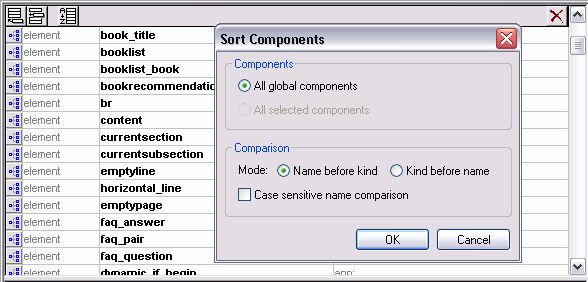 …and when you click over to Text View, the schema code itself is reordered and organized.
…and when you click over to Text View, the schema code itself is reordered and organized.
Schema Refactoring
Another new feature that’s invaluable when working with complex schemas or ones inherited from other developers is schema refactoring support. Taking advantage of XMLSpy’s powerful Find in Schemas functionality, you can quickly locate all the instances of a global element or type across a schema – and all imported and included schemas – and then rename that component in each place it occurs. This makes schema refactoring easy while ensuring the validity of all impacted schemas.
Intelligent Support for Changing Types
You may also find the need to change the type of an element or a base type, which previously meant reconfiguring all the facets associated with that component. This new feature gives you the option to preserve any facets or attributes that are compatible with the new type. 
Customizable XML Schema Documentation
Another option schema developers have requested quite often is the ability to customize the comprehensive XML Schema documentation generated by XMLSpy. This is now possible via integration with StyleVision. The StyleVision stylesheet design tool provides countless advanced options for customizing the documentation templates, from adding your company’s logo and branding to changing the appearance and organization of the documentation completely. StyleVision integration also gives you the option to generate documentation in PDF in addition to the HTML, Word, and RTF output options available for the fixed documentation in XMLSpy. Here’s an an example of XML Schema documentation we customized for the fictional Nanonull corporation:  XMLSpy 2011r2 also ships with several useful documentation templates that can be used as is or customized further in StyleVision:
XMLSpy 2011r2 also ships with several useful documentation templates that can be used as is or customized further in StyleVision:
- XML Schema Structure Overview: documents the structure of global elements and complex types to the number of levels you specify
- All XML Schema Type Derivations: displays all simple and complex types and their derived types in a tree format
- XPath List: generates all possible XPath statements that are possible for a schema based on a user-specified number of levels
- Statistics: lists the numbers of elements, types, attributes, groups, etc., for the overall schema, and for each associated schema file
To use a custom schema documentation template, you must have XMLSpy and StyleVision installed. If you are a MissionKit customer, you already have both tools and can take advantage of this feature and countless other options for working with XML Schema, from stylesheet and report design, to data mapping, and more. If you aren’t currently a StyleVision customer, grab a free trial from our Web site. The XBRL and WSDL documentation generated by XMLSpy may also be customized using StyleVision. As always, we rely on your input and feature requests when planning each release – please let us know what you think of these new features and what you’d like to see in the next product version by leaving a comment here on the blog.



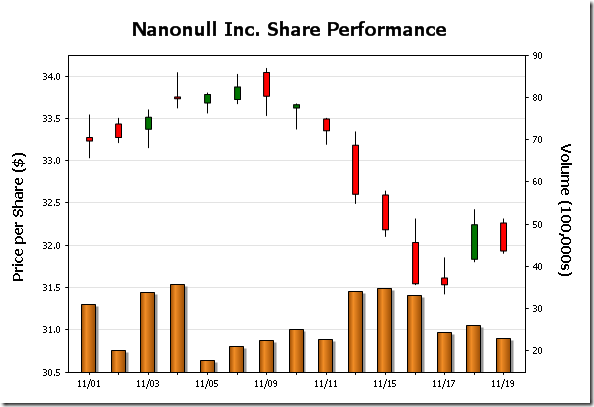
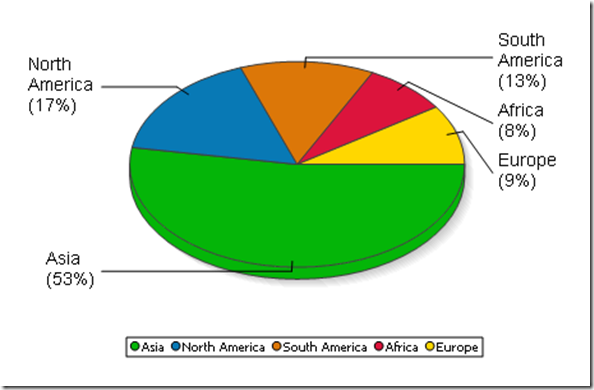
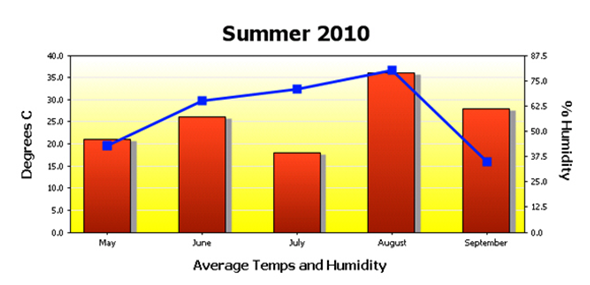
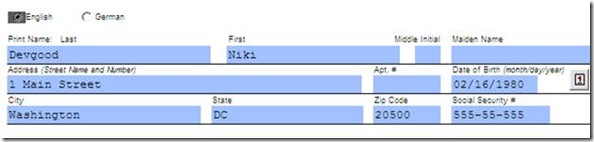
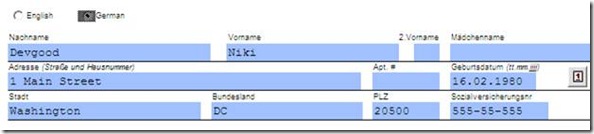
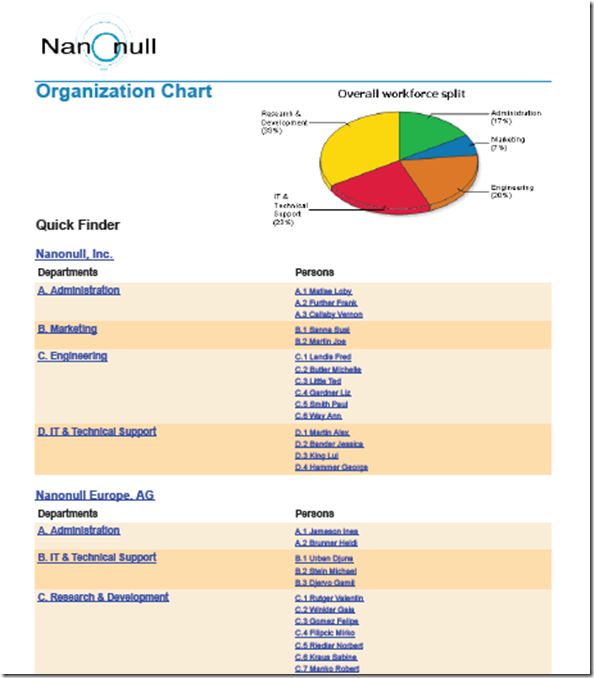
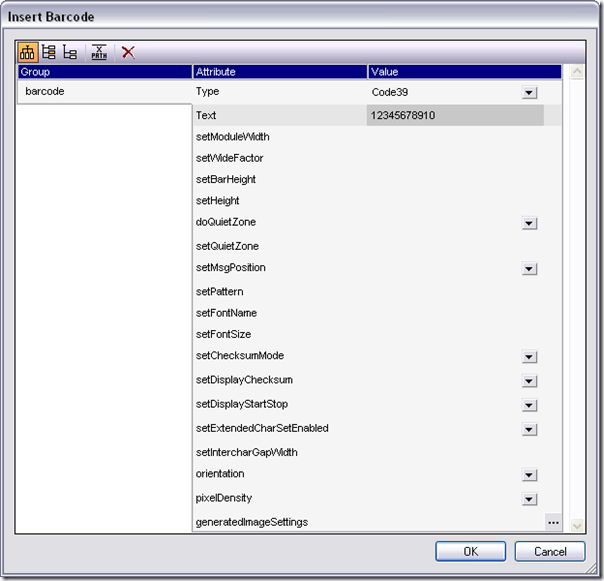
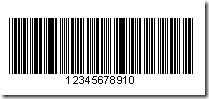
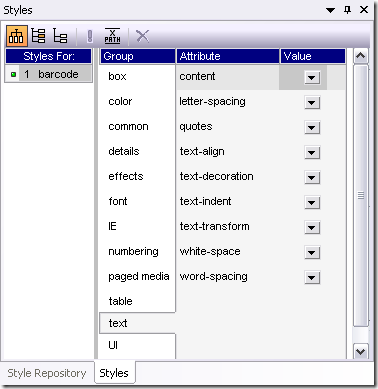
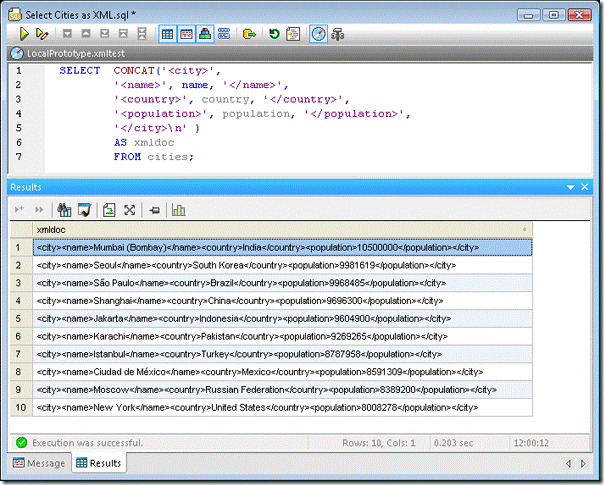

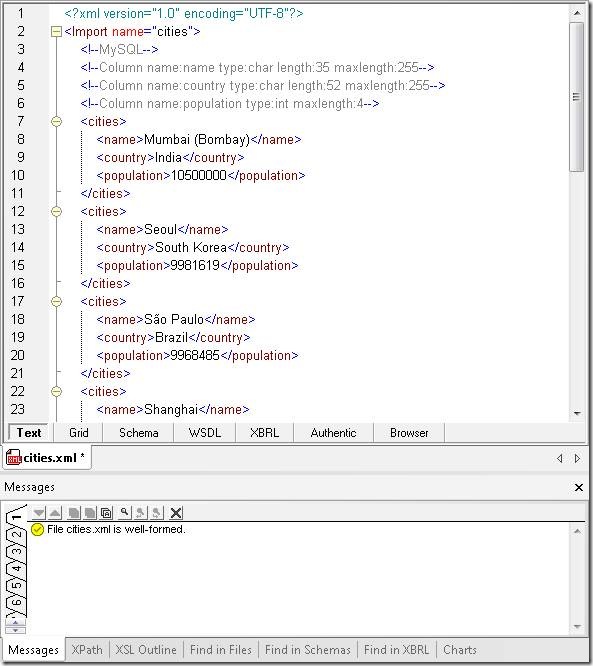
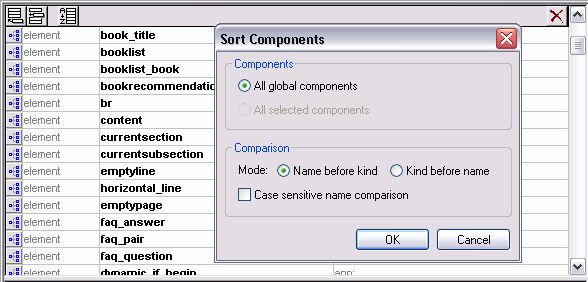

 XMLSpy 2011r2 also ships with several useful documentation templates that can be used as is or customized further in StyleVision:
XMLSpy 2011r2 also ships with several useful documentation templates that can be used as is or customized further in StyleVision: