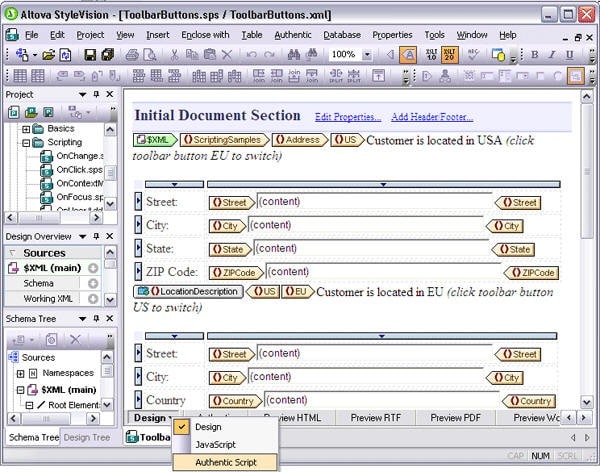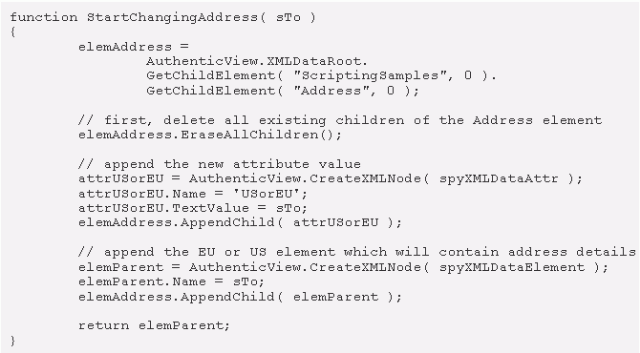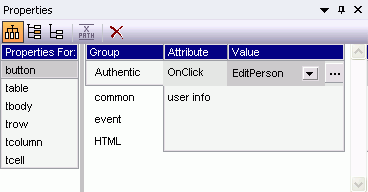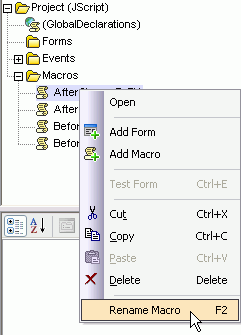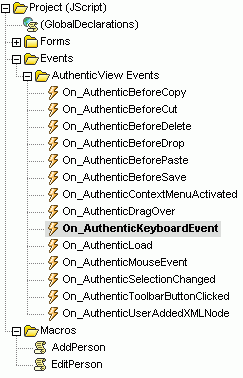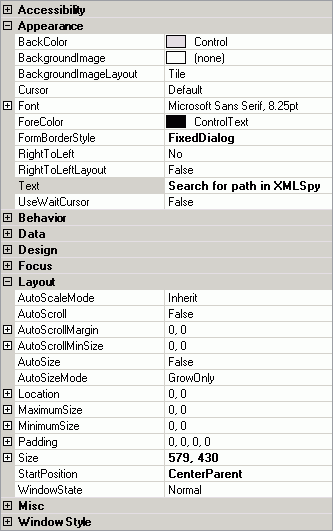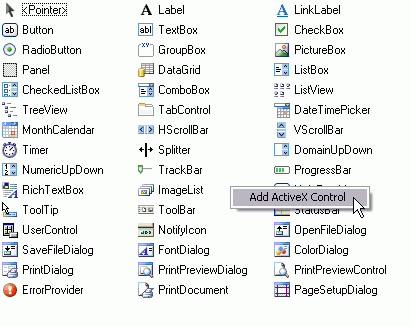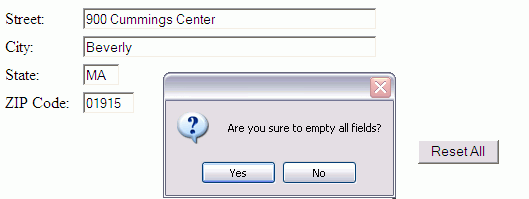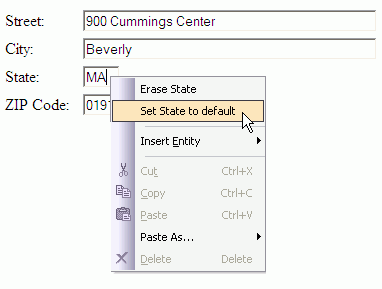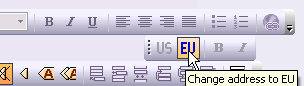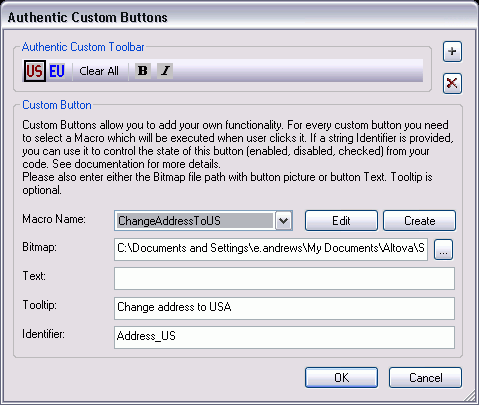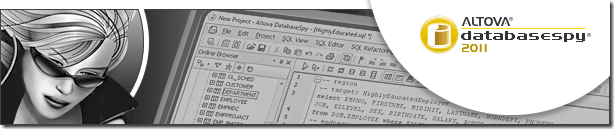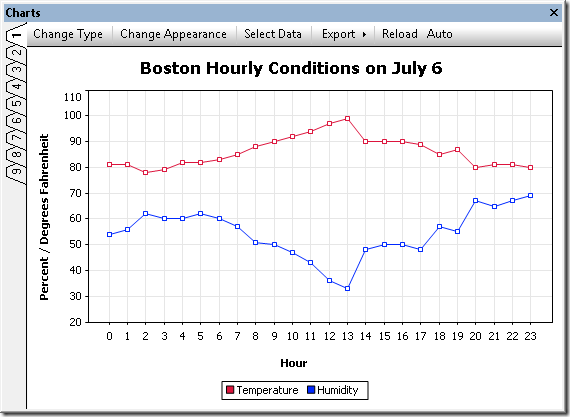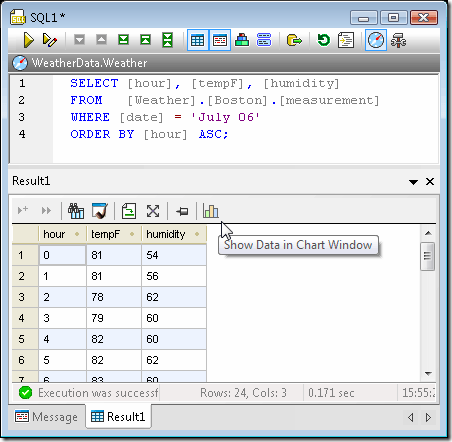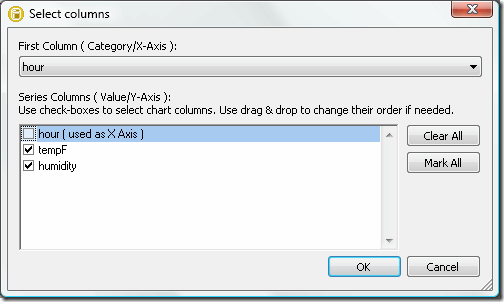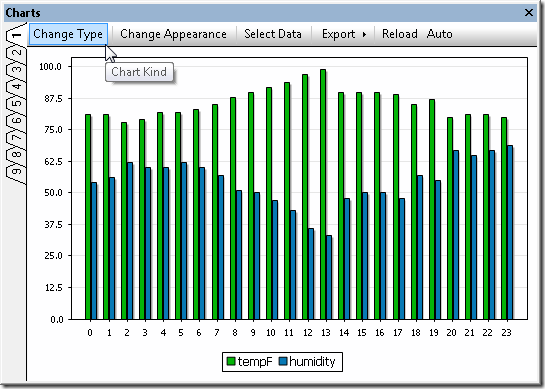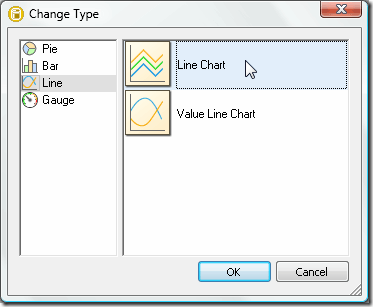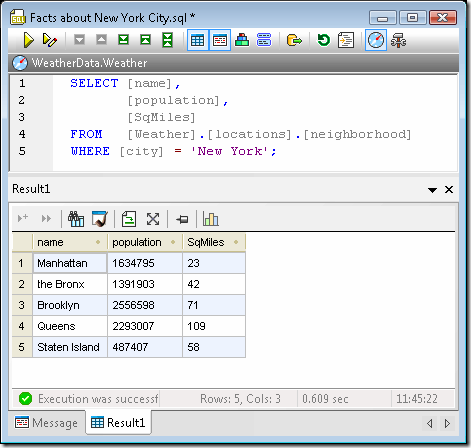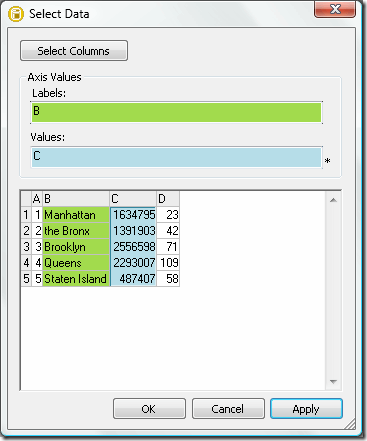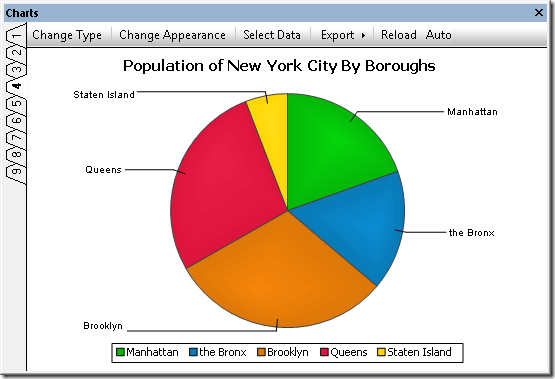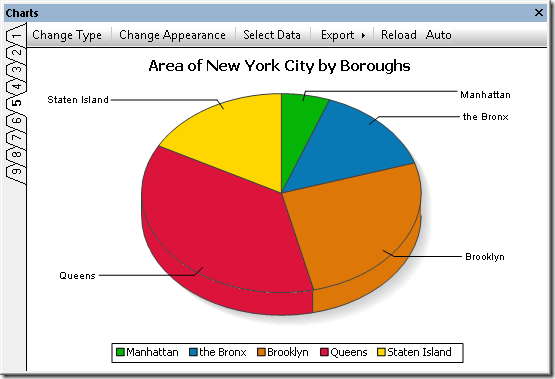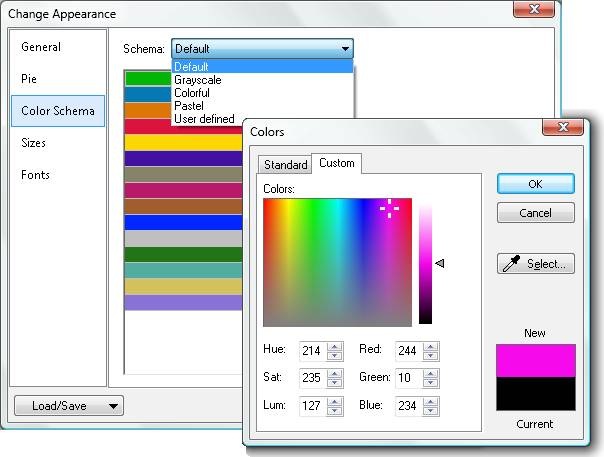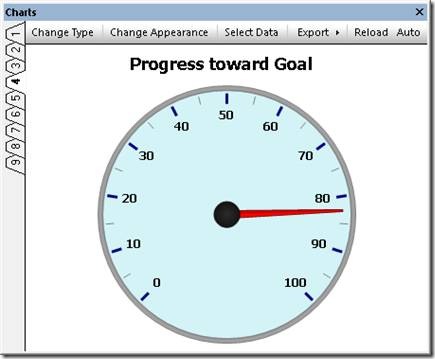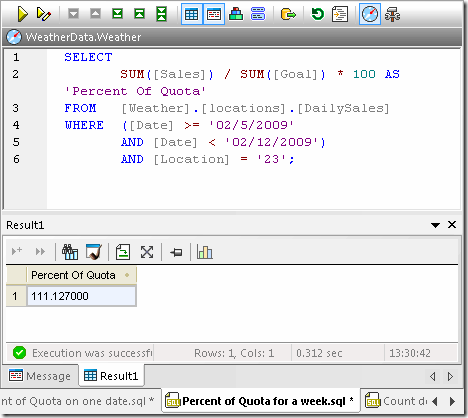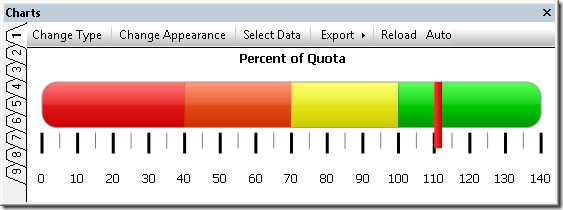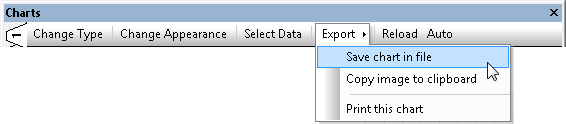StyleVision® & Multi-channel Publishing (yup, we've got that covered too)
Ah, StyleVision… it really is so many different things packed into one powerful application. Stylesheet designer, report builder, eForms designer, and multi-channel publisher, with additional supporting features like charting, Authentic® scripting, and XBRL reporting – it sometimes seems like it does everything short of Vulcanian mind-melds (coming in SD 7411.4). But, for the here and now, let’s focus on multi-channel publishing. Multi-channel publishing is the ability to use a single source of information to provide enterprise content that can be formatted for delivery to different channels like Web, intranet, and traditional print. This methodology can be easily integrated into existing publishing technologies and workflows to maintain overall production value without disrupting the flow of day to day business processes. StyleVision even expands on its multi-channel publishing support with the ability to base publishing templates on multiple disparate data formats including XML, DTD, XBRL, and database source(s). This means that your templates can integrate data from multiple XML sources, or even combine data from an XML Schema and a relational database. In fact, you can even create designs to publish XML documents stored inside relational database columns (currently supported for IBM DB2 and SQL Server only). Multiple Output Formats The StyleVision design interface lets you visually create templates for multi-channel output in HTML, RTF, PDF, Word 2007+, and Authentic® eForms. Using drag-and-drop and advanced entry helper windows, you can easily create an attractive and functional template design for distribution to virtually any modern publishing medium.
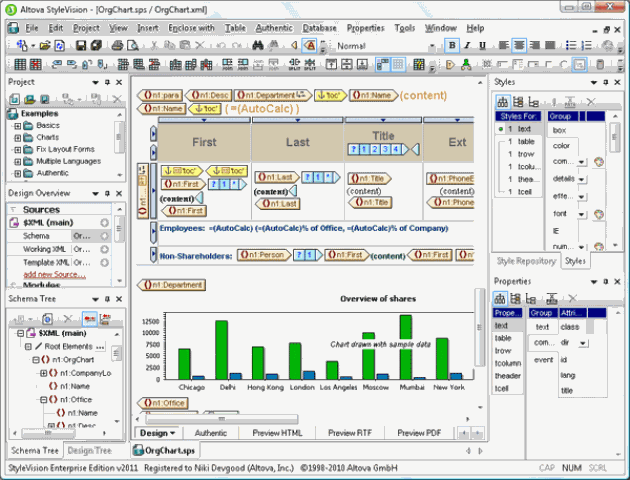 | |
StyleVision autogenerates standards-conformant XSLT 1.0/2.0 and XSL:FO stylesheets based on your template design to instantaneously publish your source content into the target output format of your choice. Simply click on the relevant output tab on the design pane to render your data at any time. You can even view or save the generated transformation code.
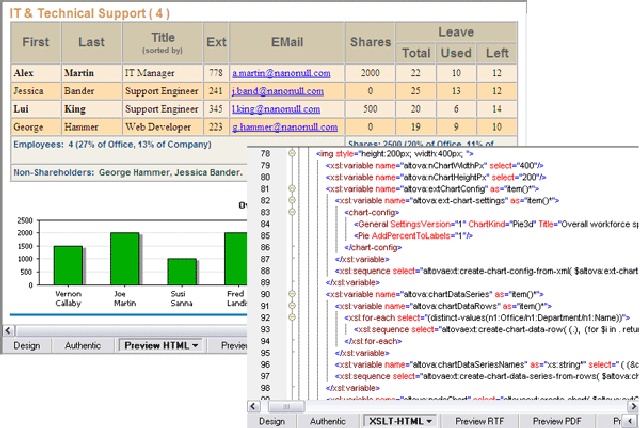 | |
Building Business Reports To create a multi-channel publishing template in StyleVision, simply open an existing XML Schema, XML instance, DTD, XBRL taxonomy, or database, and the content model will appear in the Schema Tree entry helper. You can even connect to multiple XML and database schemas to incorporate data from multiple sources – such as an XML file and a database – in your design. When you select an element or attribute that you wish to see in your report and drag it from the Schema Tree window onto the design pane, StyleVision prompts you to specify how you would like the new node to be handled (for example, as a new paragraph, image, table, etc.). This information will be rendered dynamically based on the data in your source(s). You can also insert static content such as header text, images, hyperlinks, and so on. ![]() StyleVision also offers an alternative design paradigm for those more accustomed to working with common desktop publishing applications. For more information, see the Electronic Forms Design page. The StyleVision interface provides advanced entry helper windows for viewing, editing, and assigning the style and layout properties of each element or document section in your report design. Learn more about this functionality on the Stylesheet Designer page. To meet the specific rendering requirements of XBRL financial reports, StyleVision includes an easy to use XBRL Table Wizard. Learn more about this feature on the XBRL Rendering page. Conditional Templates Conditional templates add to StyleVision’s multi-channel publishing capabilities, enabling you to apply advanced dynamic functionality to your design. Conditional templates are based on XPath expressions and allow you to design forms with layout and presentation that changes based on source data in the XML file(s) or database. Advanced publishing protocols like output-based conditions enable you to display multi-channel content differently depending on its delivery format. Conditions for specific output can be placed around individual parts or components of the document, thus providing considerable flexibility in the way the different output documents are structured. For example, HTML output may require functionality like hyperlinks or special instructions that are not necessary for print output. Content Editing StyleVision designers can also easily create and distribute electronic forms for editing using Authentic, Altova’s low cost XML and database content editor. Together, these two applications provide an easy-to-use and powerful content editing framework that lets developers create a robust data entry application that can publish output to multiple channels. For more information, see the Authentic Forms Design section. Functions Multi-channel publishing templates designed in StyleVision support advanced functionality such as auto-calculations, business logic validation, and much more. Read more about advanced stylesheet functions. Charts & Graphs StyleVision also supports creating detailed multi-channel documentation with visual representations such as charts and graphs. As with all StyleVision designs, charts can be rendered for multi-channel output in HTML, RTF, PDF, Word 2007+, and as electronic forms. For more information, see the Charts & Graphs feature page. Check out StyleVision and add true flexibility to your business documentation with powerful support for multi-channel publishing. Download a free 30-day trial of today!
StyleVision also offers an alternative design paradigm for those more accustomed to working with common desktop publishing applications. For more information, see the Electronic Forms Design page. The StyleVision interface provides advanced entry helper windows for viewing, editing, and assigning the style and layout properties of each element or document section in your report design. Learn more about this functionality on the Stylesheet Designer page. To meet the specific rendering requirements of XBRL financial reports, StyleVision includes an easy to use XBRL Table Wizard. Learn more about this feature on the XBRL Rendering page. Conditional Templates Conditional templates add to StyleVision’s multi-channel publishing capabilities, enabling you to apply advanced dynamic functionality to your design. Conditional templates are based on XPath expressions and allow you to design forms with layout and presentation that changes based on source data in the XML file(s) or database. Advanced publishing protocols like output-based conditions enable you to display multi-channel content differently depending on its delivery format. Conditions for specific output can be placed around individual parts or components of the document, thus providing considerable flexibility in the way the different output documents are structured. For example, HTML output may require functionality like hyperlinks or special instructions that are not necessary for print output. Content Editing StyleVision designers can also easily create and distribute electronic forms for editing using Authentic, Altova’s low cost XML and database content editor. Together, these two applications provide an easy-to-use and powerful content editing framework that lets developers create a robust data entry application that can publish output to multiple channels. For more information, see the Authentic Forms Design section. Functions Multi-channel publishing templates designed in StyleVision support advanced functionality such as auto-calculations, business logic validation, and much more. Read more about advanced stylesheet functions. Charts & Graphs StyleVision also supports creating detailed multi-channel documentation with visual representations such as charts and graphs. As with all StyleVision designs, charts can be rendered for multi-channel output in HTML, RTF, PDF, Word 2007+, and as electronic forms. For more information, see the Charts & Graphs feature page. Check out StyleVision and add true flexibility to your business documentation with powerful support for multi-channel publishing. Download a free 30-day trial of today!